Get started with InOrbit
At InOrbit we strive to build truly valuable tools for our users. That means layers of complexity allow experienced developers with complex multi-robot deployments to take full advantage of the depth of support and robust solutions our platform offers, but it also means accessible and streamlined interfaces with clear easy-to-understand startup documentation for those exploring InOrbit for the very first time. InOrbit is for developers evaluating our tools for their robot projects, big and small. InOrbit is for robotics students interested in better understanding control and data software. InOrbit is for anyone excited to learn more about effective robot operations.
Now with InOrbit Free Edition, exploring what strong RobOps really means has never been easier. Free Edition gives new users access to the InOrbit tools and infrastructure at no cost. Our goal is to provide a frictionless experience. It’s not a limited-time trial, there are no strings attached, there’s no trick to this offer, Free Edition lets users put all of their robots in the cloud for free forever. Get started with a Free Edition account right here.
It’s one thing to browse a website, scan the product features, and read through the documentation, but it’s quite another to jump in and get your hands on a tool for a true evaluation. One of the reasons we created Free Edition in the first place was to give everyone a chance to try InOrbit for themselves. Once you’ve set up a free account adding a robot to InOrbit is the first step to understanding the power and versatility of the platform. Don’t have a robot to add? No problem! Follow along to learn how easy it is to add a simulated robot.
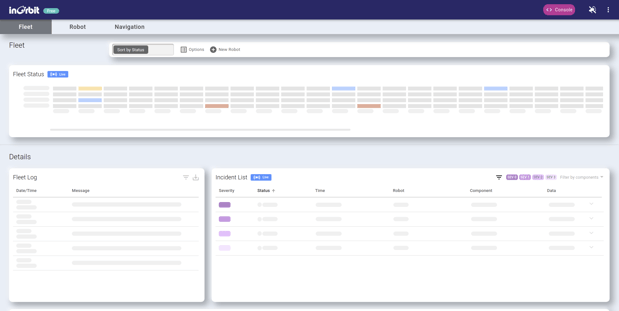
Once an account is set up you’ll be logged into InOrbit Control where you’ll see the Fleet view dashboard. Just under the top navigation bar is an important button that will let you add a new robot. Let’s look at how easy it is to actually add a new real robot.
- From the Fleet dashboard find and click
.
- Select and copy the displayed cURL command.
- Log in to your robot's Linux shell.
- At the command line, paste the copied cURL command.
- Hit enter to continue through the InOrbit Agent installation process.
That’s it. Your robot will now appear on the InOrbit Control Fleet view dashboard. Explore your robot’s vital stats on the Robot tab, or see where it is on the Navigation dashboard. Track performance, monitor incidents and measure your most important KPIs.
Some of our most fervent users are students who may not have access to a real robot. As promised, adding a simulated robot is easy, and will give new users a chance to explore how InOrbit might work in their future robot projects. As users are walked through the free account setup process, a prompt will ask if you’d like to try InOrbit with a demo robot. Follow instructions and our success team will have new users set up in no time. Alternatively, if you already have an account and want to explore a robot sim, just drop us a line and we’ll be there to help. We strongly encourage exploration and personal discovery. Simulated robots give absolutely everyone a chance to try our tools for themselves.
At InOrbit we’re happy to share, giving everyone a real chance to see for themselves how we can help robot manufacturers, and ultimately their customers, develop, deploy, and operate smart robots at scale.
Learn more about adding robots with the InOrbit quick start guide.
And you can explore Free Edition further here, discover why our users are loving the free experience, or simply jump in and get started for free today.